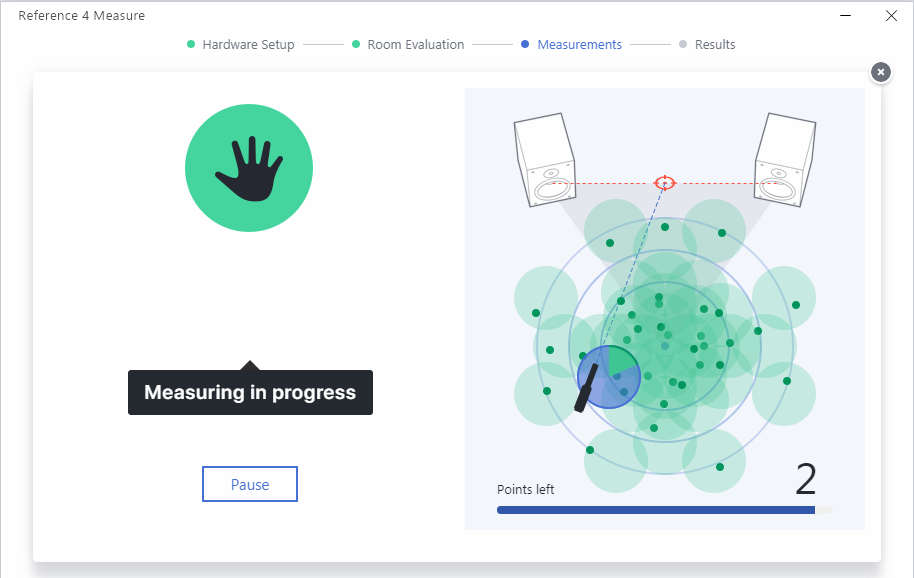It sounds too good to be true – flatten the response of your monitor speakers and headphones.
No matter how good our software is, or our musical chops, ultimately we have to mix (and listen through) speakers or headphones. They are the weakest link in our audio chain, because speakers form a partnership with your room’s acoustics. So even if your speakers were perfect—which they’re not—the room will make them imperfect.
We need a flat frequency response for mixing and mastering to minimize timbral differences when your mixes end up in a consumer playback system. If you mix with a flat response, then everything will sound a little bit wrong on systems that don’t have a flat response. But if you mix in a room that, for example, emphasizes the bass, then you’ll mix the bass way lower than you should—and this doesn’t even take into account frequency response issues within the speakers themselves.
Headphones aren’t perfect, either. Many of them hype the high and/or low ends. Sure…if you have $400, go get a set of Sennheiser HD 650 headphones, which have a pretty close to flat frequency response. But overall, attaining a flat frequency response for mixing and mastering is hellishly difficult.
Or at least, it used to be…
DOES TUNING SPEAKERS AND HEADPHONES ACTUALLY WORK?
I’d known of Sonarworks for a while, but I’d used room tuning software before, with varying degrees of success. JBL’s MSC 1 and IK’s ARC 2 definitely made a difference, and they helped, but any room tuning system always had a bit of a band-aid feel. I figured one band-aid is probably the same as any other band-aid.
However, Sonarworks is also about headphone tuning, not just room tuning. As someone who often needs to mix on headphones while traveling, that piqued my interest. At a recent Summer NAMM, I had a chance to hear the headphone system in action. It was impressive, to say the least, although I still was skeptical. I wanted to test it in my studio environment.
Sonarworks has measured a ton of headphones, and produced compensating curves. It’s a simple idea, but it works. If your headphones boost the bass, have a deficient midrange, and excessive brightness, you call up your headphone’s profile to cut the bass, fix the midrange, and tame the excessive brightness with a complementary response curve. (Note that these curves are averages, and headphones can vary quite a bit; also, not all headphones in the world have profiles. However, Sonarworks has a service that does custom headphone profiles for $149, and also sells headphones that have been profiled.) Fig. 1 shows the curve for AKG’s K702, and Fig. 2, for KRK’s KNS 8400.
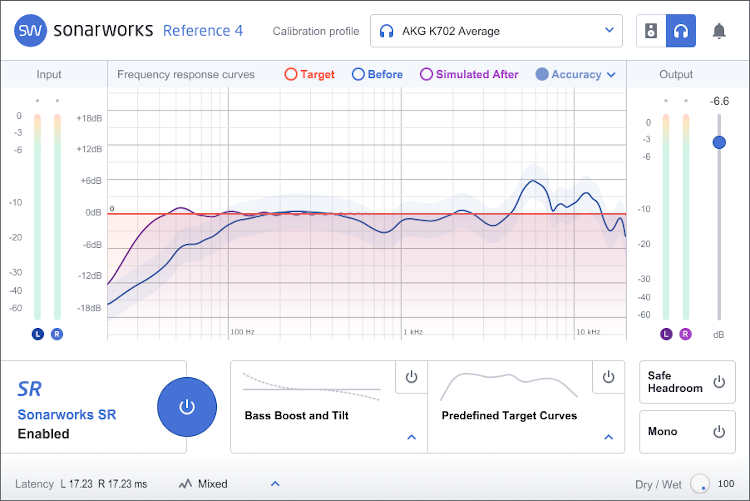
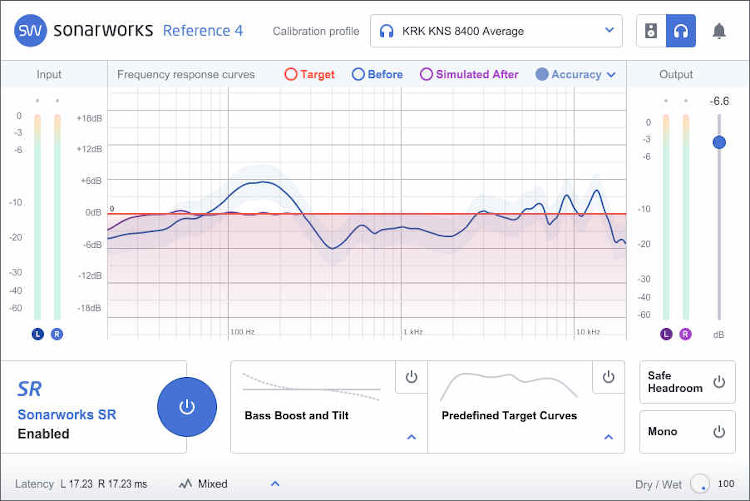
The Reference 4 Headphone Edition software is available for around $100, while the Reference 4 Studio Edition, which lists for around $300, includes a calibrated microphone so you can calibrate your speakers to your room. An upgrade path is available from the Headphone Edition to the Studio Edition, and you can buy the calibrated microphone separately. There’s also a Premium Edition, which includes the Reference 4 Studio Edition, a set of Sennheiser HD 650 headphones, and a custom calibration curve for the headphones. If you have $700, it’s the Sonarworks’ top of the line.
I’ll get into how the process works later, but let’s start with the conclusions. I have quite a few headphones with Sonarworks profiles, so I figured the toughest test would be to apply the curves to all of them, and see if they sounded the same.
Wow.
Sonarworks passed with flying colors. Now, understand it can’t compensate for something like one headphone having more distortion or a different “character,” but for frequency response, the results were incredibly uniform—and this was without custom profiles, just the average profiles included with the program.
MONITOR SPEAKER CALIBRATION
I was so impressed I thought I’d give the speaker calibration a try. Basically, you take about three dozen samples of test signals, at various distances and locations on- and off-center compared to your monitors, with the included calibrated microphone. The feature image shows the process about to reach a conclusion. The process takes about 20 minutes, and you’re guided clearly through each step.
Again being skeptical (I can’t help it), I repeated the test several times to see the if results would differ. They were extremely close. If it was a political poll, it would be referred to as being “within the margin of error.” Here’s the response of my Les Paul 6” monitors in the room (Fig. 3). If nothing else, it shows that I really need to use an 8” speaker to get that bottom octave nailed down! Overall, the combined speaker/room response was better than I expected, but of course, it’s not ideal.
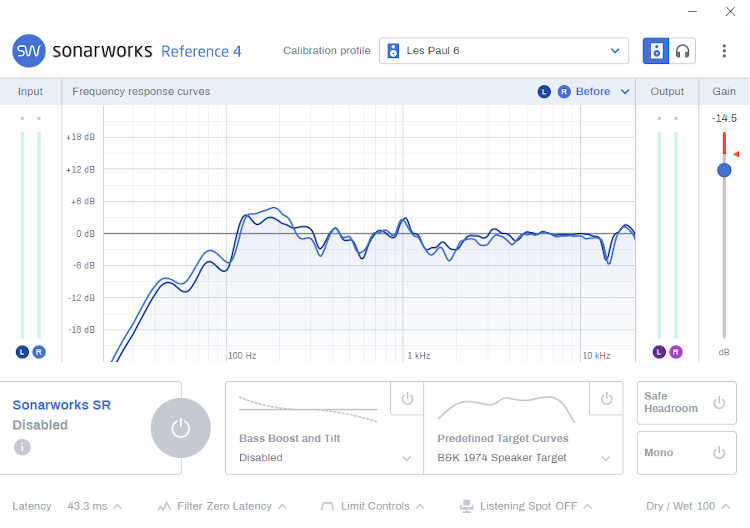
After profiling, the monitors never sounded so good. But there was still an important test to run: would the sound through the speakers, and the sound through the headphones, be the same?
Wow #2. That sealed the deal for me: this thing works. What a fantastic solution.
APPLYING THE SONARWORKS PLUG-IN
The way Sonarworks affects your system is by inserting the compensating filter curve as a master bus plug-in (MacOS 10.12/Windows 7 or higher, 32-bit or 64-bit, VST2/VST3/AU/AAX). You leave the plug-in enabled while mixing or mastering so you can work with flat response, and then bypass it when the time comes to render your finished audio. At first, hearing truly flat response is a bit shocking. After a while, though, it becomes the norm—and you can really hear how different headphones or speakers hype the sound when you bypass the plug-in.
I have no concerns about being so enthusiastic about this, because you can download a 21-day free trial of the Headphone Edition, and there’s a 14-day, money-back guarantee on the Studio Edition. If you don’t like the concept (or all you want is the Headphone Edition, and your headphones aren’t profiled), you haven’t risked anything. But I think the company can probably get away with these generous terms for a very simple reason: Once you start mixing with Sonarworks, you don’t want to mix without it.