Amp sims can have good distortion, and bad distortion..here’s how to avoid the bad kind
Amp sims have the potential for two types of distortion within modules like amps and cabinet emulators: The good amp distortion we know and love, and the nasty digital distortion that results from not setting levels correctly inside the sim.
With analog technology, overloading an amp input just gives more of that sweet, analog distortion. But digital technology has a fixed, and unforgiving, amount of headroom. If you don’t exceed that headroom, the amp sim will sound as the designers intended. But if you overload a digital amp’s input, the result can be ugly, non-harmonic distortion. Never go “into the red” with digital audio—unless you’re scoring a Mad Max sequel, and want to conjure up visions of a post-apocalyptic society where the music totally sucks.
TRIM THE INPUT LEVEL PROPERLY
To avoid digital distortion, optimize signal levels as they work their way from input to output. First, make sure the guitar isn’t overloading your audio interface, which will likely have a dedicated input and some kind of clipping indicator. Set the audio interface preamp gain so the guitar never goes into the red (Fig. 1), no matter how hard you hit the strings. Be conservative, as changing pickups or playing style might change levels. You can always increase the gain at the sim’s input.

TRIM THE SIM INPUT LEVEL PROPERLY
Your sim will likely have an input meter and level control (Fig. 2); adjust this so that the signal never hits the red.
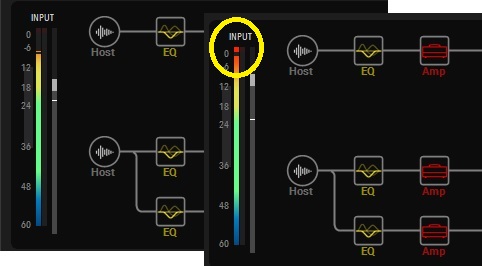
TRIM LEVELS WITHIN THE AMP
Like their real-world equivalents, amp sims can be high gain devices—high enough to overload their headroom internally. This is where many guitarists take the wrong turn toward bad sound by turning up the master volume too high. The cabinets in Native Instruments’ Guitar Rig include a volume control with Learn function (Fig. 3); for sims without a Learn function, like IK Multimedia’s AmpliTube, you’ll find a meter—adjust the module’s volume control so there’s no overload.

CHOOSING PROPER OUTPUT LEVELS
The final stage where level matters is the output. AmpliTube has an additional level control and meter to help you keep things under control, while Guitar Rig has a special Preset Volume output module with a Learn function Fig. 4) that matches levels among patches, but also prevents distortion.
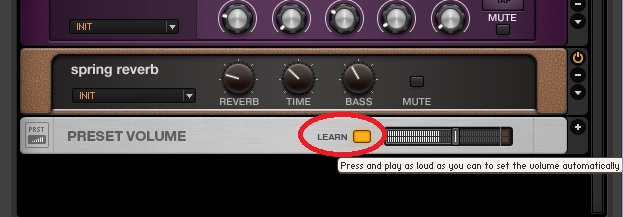
If you set gains properly through the signal chain from interface input to final output, you’ll avoid the kind of bad distortion that ruins what the good distortion brings to the party.
