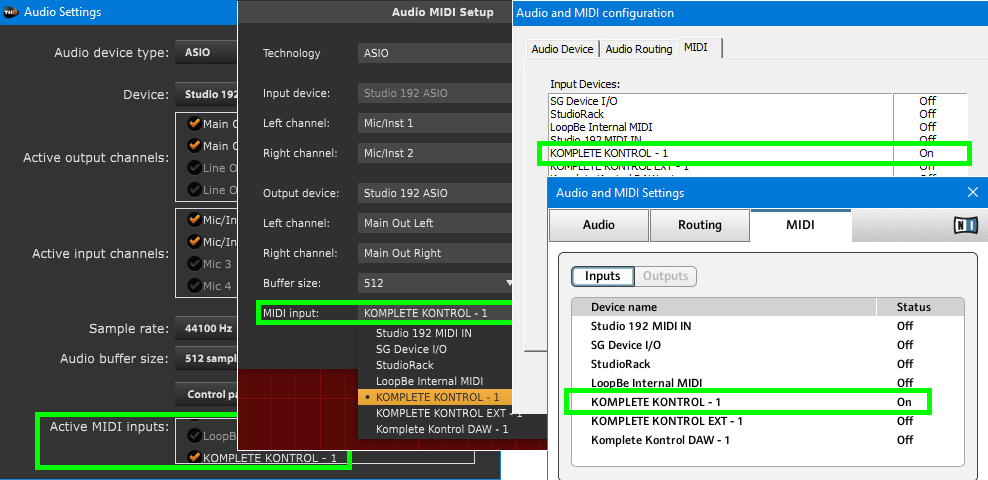Can you stomp on a footswitch to change sounds with amp sims? The answer is…maybe.
MIDI Program Change messages, originally intended to call up 128 different synthesizer sounds, can also call up amp sim presets. Devices like hardware MIDI footswitch boards (e.g., Behringer FCB1010) and keyboard controllers can send these messages, as can the programs that host amp sim plug-ins. (Note: Some manufacturers number programs from 000-127, while others use 001-128; so a controller that calls up program change 000 may call up program 001 on an amp sim, or vice-versa.)
Using program changes should be straightforward, but if you’re not aware of certain issues, you may find them to be more of an exercise in frustration. So, let’s find out what does – and doesn’t – work.
Stand-Alone Amp Sims
This is the common live performance mode—open the program, set up your audio interface connections, and play. Most amp sims I’ve tested in stand-alone mode, including AMR (formerly Peavey) ReValver 4, BIAS FX Pro Version, IK Multimedia AmpliTube, Native Instruments Guitar Rig, Overloud TH3, and Scuffham S-Gear, respond to program change commands. However, after doing your audio setup, this usually requires telling the program to recognize your MIDI controller via a setting or preferences menu. In the featured image above, note that MIDI assignments to choose a program change source are very similar for sims. Clockwise from left: TH3, AmpliTube, S-Gear, Guitar Rig.
Program changes typically occur within a bank of presets (e.g., in Guitar Rig, the banks are in the Presets Attributes pane under the Presets tab), so choose the bank manually before calling up presets with program change commands. You can’t call up presets above 128 without bank-switching commands—which few, if any, amp sims implement. There are some variations. AMR ReValver 4’s Gig Mode stores 8 presets, recalled with program changes 1-8 (Fig. 1). The outstanding feature is gapless switching from one preset to the next. The tradeoff is program changes don’t work outside of this mode. And, Waves GTR doesn’t respond to program changes; you can program buttons to step up or down through presets—okay for a planned set, but not for random access.
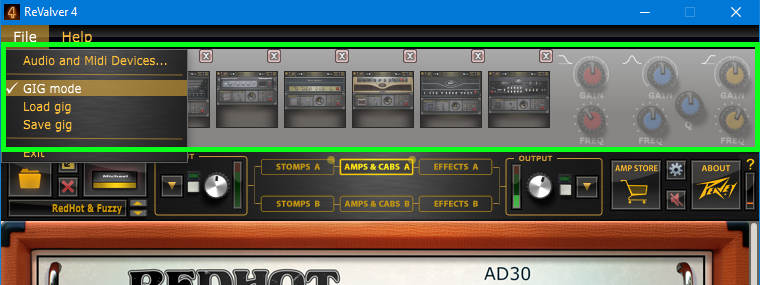
Also, some sims require assigning specific presets to program change commands, sometimes within a list of presets. With BIAS FX, use the preset selection “tree” to call up the preset to be assigned, click on its Edit button, and in the MIDI PC field, enter the desired MIDI program change number. With AmpliTube, click on the lower right MIDI button, and populate a preset list with presets you can call up with program changes. These approaches differ from sims like Guitar Rig, S-Gear, or TH3, where preset memory locations are “hard-wired” to match MIDI program change commands.
Working with DAWs
In Windows recording programs, I’ve yet to find a VST3 amp sim that recognizes MIDI Program Changes—but most (not all) VST2 amp sims do. The DAW needs to be able to assign MIDI data to a VST plug-in, and create a MIDI track to send program change data to the plug-in.
But program changes are less relevant in the studio anyway. Send your guitar to multiple tracks or buses, each with an instance of an amp sim set for a particular sound, and use automation to mute tracks or buses you don’t want to hear. Although using multiple instances could stress out your CPU more, there are some exceptions that allow saving CPU processing power. Studio One’s plugin “nap” functionality puts plugins to sleep when they’re not processing audio, and I believe Reaper has a similar function called “Intelligent Plugin Sleep on Silence.”
Changing tracks to go through different sims works for recording or mixing. It might not be as much fun as stomping on a switch…but it works!